- On a system with Windows 11 version 23H2 and older, go to C:\Program Files\Windows NT\Accessories (copy the path and paste it into the address bar to get there faster) and locate three files: WordpadFilter.dll, wordpad.exe, and a localization folder (en-US, for example). If you do not have access to a computer with a pre-24H2 Windows 11, you can download those files here.
- Copy all three items and move them to the target system. You can paste the files into any convenient folder.
- Right-click the wordpad.exe file and select Show More Options > Send to > Desktop (create shortcut).
- Copy or cut the newly made shortcut and go to C:\ProgramData\Microsoft\Windows\Start Menu\Programs and paste it.
- Open the Start menu, click "All Apps," and scroll down to find WordPad. Now, you can pin it to the Start menu or taskbar.
How to restore WordPad in Windows 11
Forum rules
READ: Techie Rambles rules
READ: Techie Rambles rules
How to restore WordPad in Windows 11
Microsoft killed its free rich text editor in late 2023 in an effort to switch users to its premium Office apps or their free web-based versions. While WordPad is not the most feature-rich app, it still was a nice simple program for basic offline text editing. With Windows 11 version 24H2, it is no longer included. Fortunately, you can bring it back. Here is how to install WordPad in Windows 11.
-
Dimetrodon
- Member
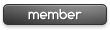
- Posts: 3
- Joined: Sun Jun 09, 2024 5:07 pm
Re: How to restore WordPad in Windows 11
Thanks for this.
I had no idea Microsoft killed WordPad since I am still on 23H2, and no later Windows 11 versions were offered to me.
I had no idea Microsoft killed WordPad since I am still on 23H2, and no later Windows 11 versions were offered to me.

